In the modern business landscape, a secure wireless network is more important than ever. Cisco wireless networking solutions offer a robust, scalable, and secure platform that caters to the unique needs of businesses, whether small, medium, or enterprise-level. However, without proper setup and security measures, even the best wireless hardware can be vulnerable. This comprehensive guide will walk you through the process of setting up a secure Cisco wireless network step-by-step, ensuring optimal performance and security.
Why Choose Cisco Wireless Networking?
Cisco wireless networking solutions have earned a global reputation for their reliability, scalability, and security. Businesses across various industries trust Cisco to handle their wireless network infrastructure due to its advanced features and ability to grow with your organization’s needs.
Key Benefits of Cisco Wireless Networking:
1.Scalability: Cisco networks are easily scalable, allowing you to add access points and other hardware as your business grows.
2. Advanced Security: With built-in features like WPA3 encryption, advanced firewalls, and intrusion prevention systems, Cisco wireless networks offer unmatched security.
3. Performance and Reliability: Cisco provides top-tier hardware designed to handle high-traffic environments without compromising speed or reliability.
4. Centralized Management: Tools like Cisco DNA Center allow for centralized control, simplifying the process of managing multiple access points across various locations.
By choosing Cisco, you’re investing in a proven system that balances performance, security, and ease of management.
Step 1: Planning Your Cisco Wireless Network
The first step in setting up a Cisco wireless network is careful planning. Whether you’re setting up a network in a small office or a large enterprise, planning is crucial for ensuring that your network meets your needs without overspending or underdelivering. This includes assessing coverage areas, user demands, and future scalability.
Key Planning Considerations:
1.Network Size: Estimate the number of users and devices that will connect to your network. This will help you determine the number of access points needed.
2. Coverage Area: Identify areas where wireless access is necessary, ensuring that coverage is seamless without dead zones.
3. Performance Requirements: Depending on your business operations, you may need to support high-bandwidth applications like video conferencing, VoIP, or large data transfers.
4. Security Needs: Understanding what types of data will flow through the network will help you configure the appropriate security measures to protect sensitive information.
Planning lays the foundation for a successful Cisco wireless networking implementation. A well-thought-out network design reduces future troubleshooting, saves costs, and ensures performance is optimized from day one.
Step 2: Selecting the Right Cisco Wireless Equipment
Choosing the correct hardware is critical for the performance and security of your wireless network. Cisco provides a wide range of access points, controllers, and related networking hardware, each designed to meet different business needs.
Common Cisco Wireless Networking Devices:
1.Cisco Catalyst 9100 Series Access Points: Ideal for small and medium-sized businesses, providing high performance and integrated security features.
2. Cisco Aironet Series Access Points: Suitable for larger enterprises, offering advanced capabilities like enhanced spectrum analysis and interference mitigation.
3. Cisco 9800 Wireless Controllers: These controllers provide centralized management for multiple access points, ensuring scalability, and feature advanced security configurations for large-scale networks.
When choosing your equipment, consider your organization’s size, number of devices, and specific requirements like guest networking or IoT device connectivity. Having the right hardware in place will ensure your network can handle peak traffic without security risks or performance drops.
Step 3: Configuring Wireless LAN Controllers (WLC)
A Wireless LAN Controller (WLC) is essential for managing access points in a Cisco wireless network. It simplifies the process of managing multiple APs, ensuring that your network remains consistent and secure. To configure a WLC, you will need to access the WLC’s interface through a web browser and set up essential parameters like SSID (Service Set Identifier) and security protocols.
Steps to Configure Your Wireless LAN Controller:
1.Access the WLC’s Management Interface: Log into the WLC through its default IP address using a web browser.
2. Set Up the SSID: This is the name that will appear to users when they search for your wireless network.
3. Configure Security Settings: Choose WPA3 for encryption, which is the most secure wireless encryption protocol available. WPA2 is also commonly used but offers less protection.
4. Assign VLANs (Virtual LANs): Use VLANs to segment your network. For instance, guest traffic can be isolated from internal corporate traffic.
5. Apply and Save Settings: Once all settings are configured, save them to the WLC to apply the configuration to all connected access points.
Correct configuration of your WLC ensures that your Cisco wireless networking system runs smoothly, with minimal management overhead while maintaining security.
Step 4: Securing Your Cisco Wireless Network
Security is arguably the most critical step in setting up a wireless network. With cyber threats constantly evolving, you need to take proactive measures to protect your Cisco wireless networking infrastructure. Cisco provides several tools and security features to help you safeguard your network.
Best Practices for Securing a Cisco Wireless Network:
1.Use WPA3 Encryption: This is the most secure encryption standard available and should be enabled to protect against unauthorized access.
2. Network Segmentation with VLANs: Segment your network by placing different types of traffic (e.g., guest, corporate, IoT) on separate VLANs. This limits the spread of any potential breach.
3. MAC Filtering: Only allow devices with specific MAC addresses to connect to the network, restricting access to authorized users.
4. 802.1X Authentication with a RADIUS Server: For added security, use 802.1X authentication with a RADIUS server. This ensures that only authenticated users can access the network.
5. Update Firmware Regularly: Keeping your Cisco devices up-to-date with the latest firmware ensures that any known security vulnerabilities are patched.
These practices will ensure that your Cisco wireless networking infrastructure remains secure, reducing the risk of unauthorized access and data breaches.
Step 5: Monitoring and Managing Your Cisco Wireless Network
Once your network is up and running, continuous monitoring is essential to maintain its security and performance. Cisco provides several management tools that offer real-time insights into your network’s health, helping you detect and respond to issues quickly.
Recommended Cisco Network Management Tools:
1.Cisco DNA Center: This is Cisco’s premier network management platform, allowing centralized control over both wired and wireless networks. It provides AI-driven insights, automates routine tasks, and offers proactive network optimization.
2. Cisco Prime Infrastructure: This tool provides real-time monitoring, detailed reporting, and troubleshooting capabilities for your wireless network.
3. Cisco Security Analytics: This platform integrates with your wireless network to detect and analyze security threats, providing actionable insights to mitigate risks.
By actively monitoring your network, you can spot potential issues such as unauthorized access attempts, interference from external devices, or declining performance, allowing you to respond swiftly before these problems affect your business.
Step 6: Implementing Secure Guest Networking
Many businesses need to offer guest Wi-Fi access, but this can present a security risk if not properly isolated from the main corporate network. Cisco wireless networking solutions allow you to implement secure guest networks that keep guests isolated from your internal resources while still providing them with internet access.
Steps to Set Up Secure Guest Networking:
1.Create a Separate SSID for Guests: By setting up a dedicated SSID for guest users, you can isolate their traffic from your business operations.
2. Enable Bandwidth Limitations: To prevent guests from hogging your network resources, limit the bandwidth available to them.
3. Use a Captive Portal: Implement a captive portal to control access. This requires guests to sign in or agree to terms of service before connecting.
4. Time-Based Access Control: Set time limits for how long guest users can remain connected, helping to reduce potential security risks.
These measures ensure that your guests have convenient access to the internet while maintaining the integrity of your main Cisco wireless networking infrastructure.
Step 7: Performing Regular Security Audits and Updates
Setting up a secure network is only the beginning. To maintain that security, regular audits and updates are essential. Network threats evolve constantly, and failing to stay ahead of them can leave your system vulnerable.
Key Security Maintenance Tasks:
1.Firmware Updates: Regularly update your Cisco access points and controllers with the latest firmware. Cisco frequently releases updates that fix bugs, improve performance, and patch security vulnerabilities.
2. Periodic Audits: Conduct security audits to check for weak points, unauthorized access points, and vulnerabilities.
3. Log Review: Regularly review security logs for any unusual activity. Unfamiliar devices or patterns of access may indicate potential threats.
4. Password and Encryption Updates: Change network passwords periodically and ensure that encryption settings are current, especially when staff turnover occurs.
Staying proactive with security maintenance ensures that your Cisco wireless networking infrastructure remains resilient to emerging threats.
Step 8: Troubleshooting Common Cisco Wireless Networking Issues
Even a well-designed and secure network can experience problems from time to time. Issues such as dropped connections, slow speeds, or interference can affect productivity. Cisco offers several tools to help troubleshoot and resolve these problems efficiently.
Common Troubleshooting Tips:
1.Check Signal Strength and Coverage: Ensure your access points are strategically placed to avoid dead zones.
2. Identify Interference Sources: Devices like microwaves, cordless phones, and other wireless networks can interfere with your signal. Consider adjusting your wireless channel to avoid interference.
3. Firmware Updates: Make sure your hardware is running the latest firmware to resolve potential bugs or compatibility issues.
4. Utilize Cisco’s Troubleshooting Tools: Platforms like Cisco DNA Center can provide real-time diagnostics and help identify the root cause of network issues.
By following these steps, you can quickly troubleshoot and resolve common networking issues, ensuring minimal disruption to your business operations.
Conclusion: Secure Your Business with a Cisco Wireless Network
Setting up a secure Cisco wireless network is essential for protecting your business’s data and ensuring smooth, reliable connectivity for your users. With careful planning, the right hardware selection, robust security measures, and ongoing management, you can build a network that supports your organization’s needs while protecting against evolving cyber threats.
For professional assistance in setting up or securing your Cisco wireless networking infrastructure, our team at R1iTechnology is here to help. We offer expert guidance tailored to your specific needs, ensuring that your network is both efficient and secure.
Contact Us at 1300 101 714 or email us at experts@r1i.technology. We look forward to helping you build a secure Cisco wireless network that empowers your business!